When playing online casino on your favorite gambling platform, your browser saves bits of data to help the site load faster and remember things like your login or betting preferences. Usually, that’s helpful, but over time, it can cause slowdowns, glitches, or make websites load incorrectly.
Clearing your cache and cookies gives your browser a fresh start. Emptying cache and eliminating cookies can fix annoying page issues, speed things up, and remove tracking data.
On the downside, you might get logged out of your preferred betting platforms or lose saved settings. Still, that’s a small price to pay for a clean slate.
Here, we’ll walk you through how to clear cache and delete cookies on all major browsers on your computer and smartphone.
Quick Cookie Management Tips
- Clear cache in all browsers – Chrome, Safari, Edge, and Firefox – on Windows and macOS, Android, and iOS to fix site glitches, speed up browsing, and improve privacy.
- To empty Chrome cache or remove it in Firefox, use built-in settings or shortcuts like Ctrl/Command + Shift + Delete for quick access on laptops.
- On mobile, it’s easy to get rid of cookies on Android or iPhone through each browser’s privacy settings.
- You can set browsers to delete cache and cookies automatically on exit or use extensions like Cookie AutoDelete to keep things tidy without manual effort.
- Regularly refresh cache and clear cookies in your browser every few weeks to avoid slowdowns, outdated content, or broken websites.
- Clearing your browser cache and cookies may log you out of your gambling accounts and reset preferences.
How to Clear Cache & Cookies on Google Chrome
Windows & MacOS
You can clear cookies and cache in Google Chrome through the settings menu.
- Open Google Chrome and click the three dots in the top-right corner
- Go to Settings
- Choose Privacy and security
- Click on Delete browsing data
- Choose a time range. “All time” wipes everything
- Check the box for Cookies and other site data
- And Cached images and files
- Click Delete data, and you’re done
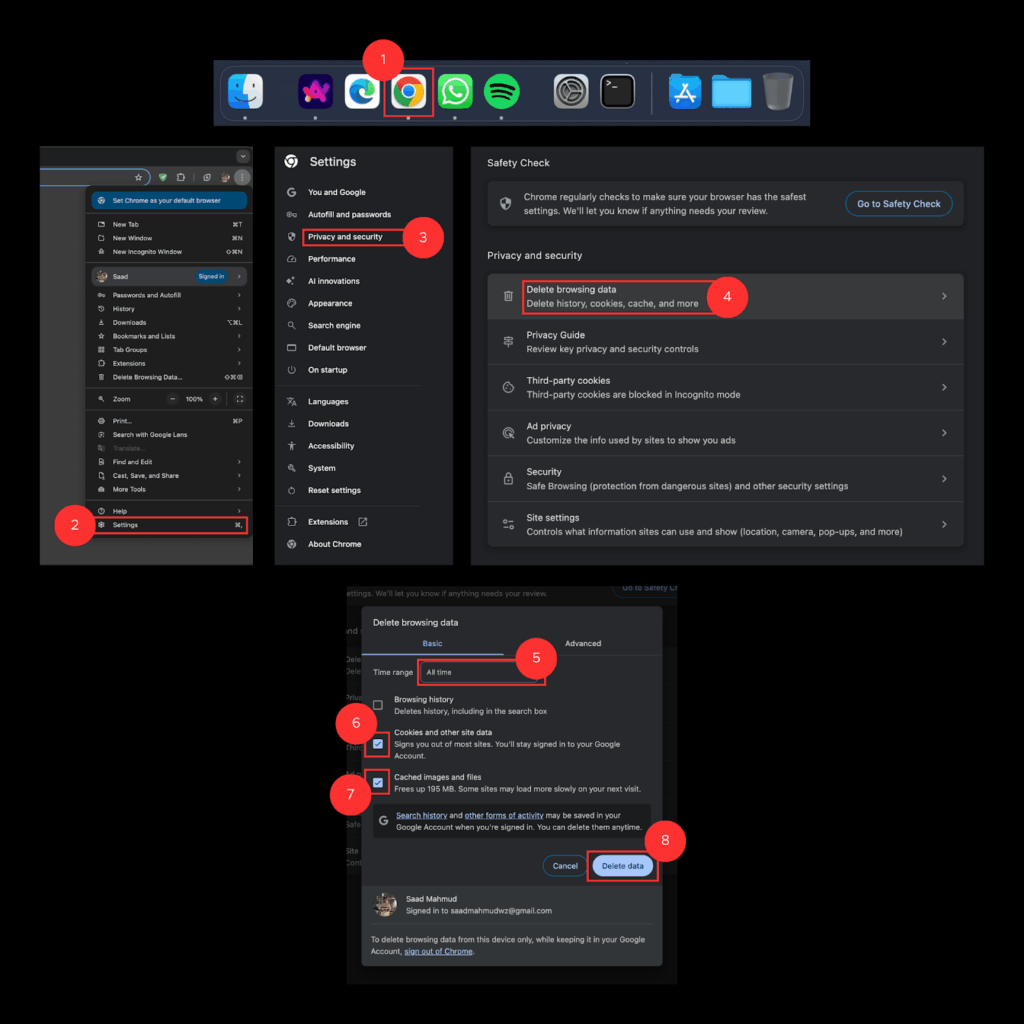
| 💡 There’s also another way to clear browser cache in Chrome using a shortcut: Press Ctrl + Shift + Delete (on Windows) or Command + Shift + Delete (on Mac). This jumps straight to the clear data screen from the previous section. Select what you want to clear, then click Delete data. |
iOS & Android
You should also know how to empty cache and cookies on your mobile device:
- Launch the Google Chrome app on your phone
- Click on the three dots on the top right (Android) or bottom right (iOS) and go to settings.
- Go to Privacy and security
- Choose Delete browsing data
- Choose a time range
- Select Cookies and site data
- And Cached images and files
- Tap Delete Data to confirm
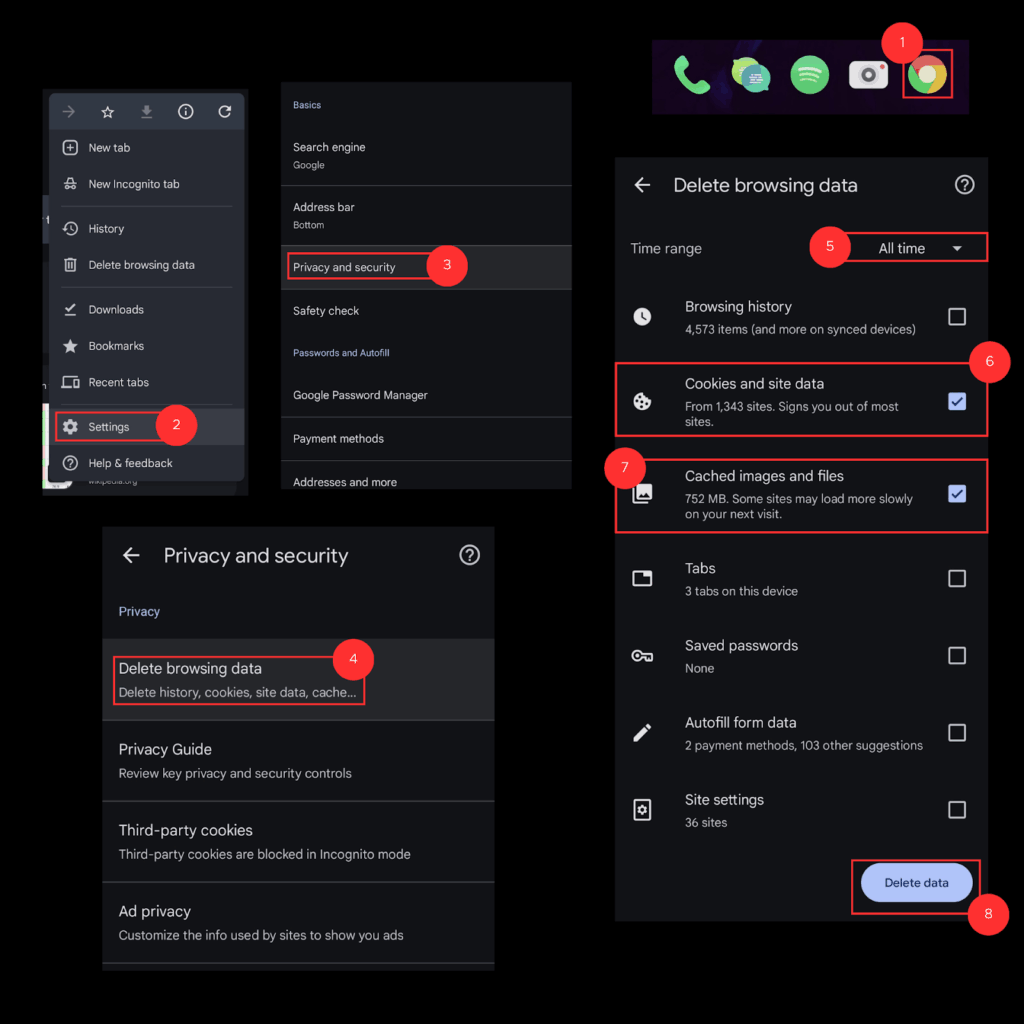
How to Clear Cookies & Cache on Safari
macOS
You can clear your browser cache and cookies on Safari through the settings.
- Open Safari on your Mac
- Click Safari > Settings in the menu bar
- Go to the Privacy tab.
- Click Manage Website Data.
- To remove everything, click Remove All, then Remove Now.
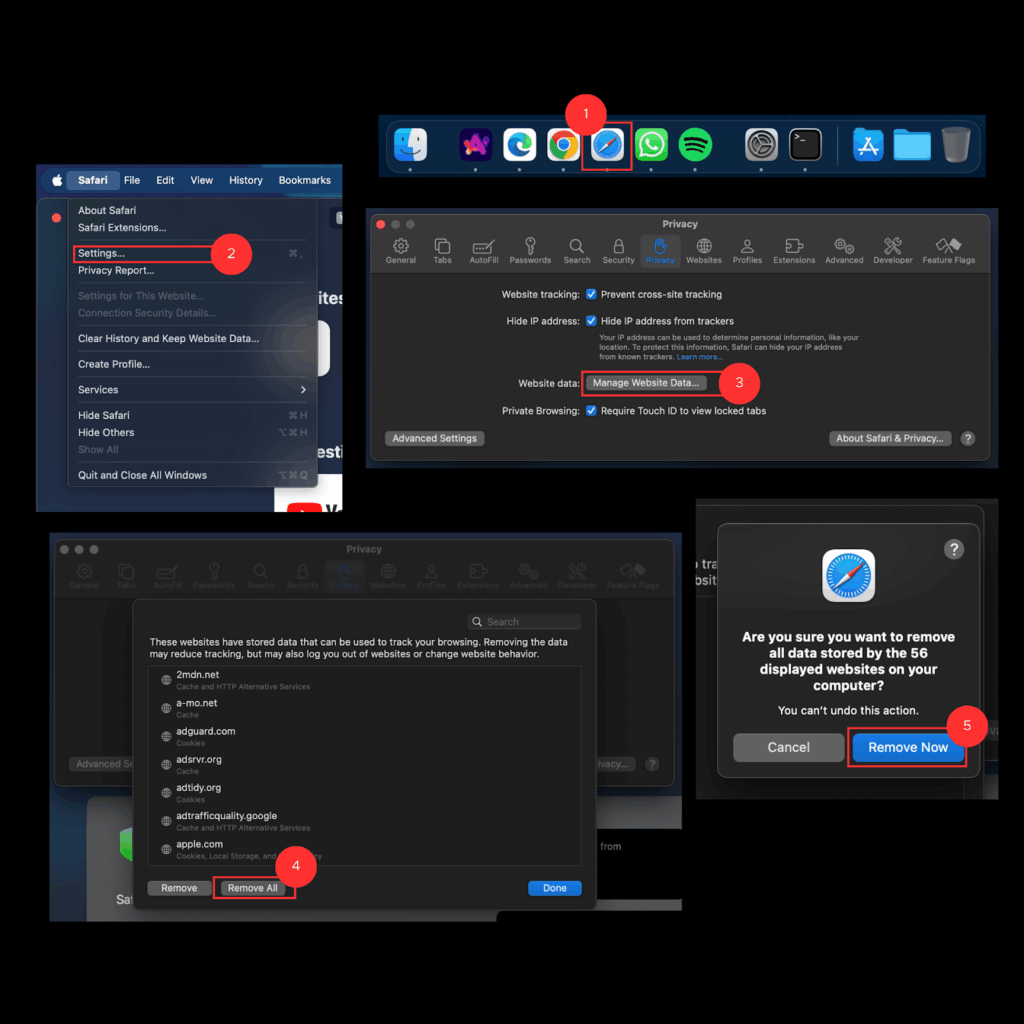
iOS
Here’s how to clear cache history and cookies in Safari on your iPhone or iPad.
- Open the Settings app.
- Scroll down and tap Apps > Safari.
- Tap Clear History and Website Data.
- Select the timeframe and tap Clear History and Data to confirm
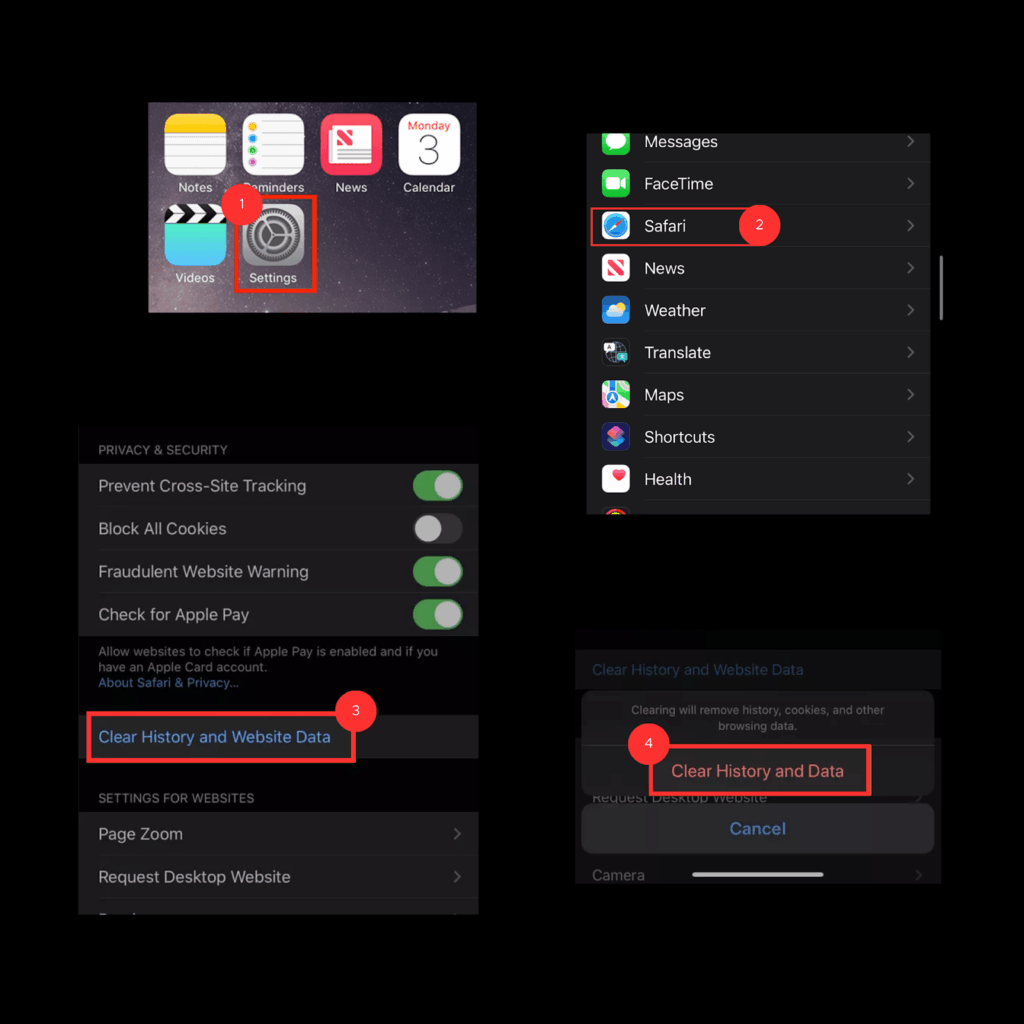
How to Clear Cookies & Cache on Microsoft Edge
Windows and MacOS
You can also clear your cookies and cache on Microsoft Edge through the settings.
- Open the Microsoft Edge browser on your computer
- Click the three dots in the top-right corner
- Go to Settings
- Click on Privacy, search, and services from the left sidebar
- Scroll down to the Clear browsing data section
- Click Choose what to clear.
- Pick a time range (e.g., Last hour, All time)
- Tick Cookies and other site data, and Cached images and files
- Click Clear now
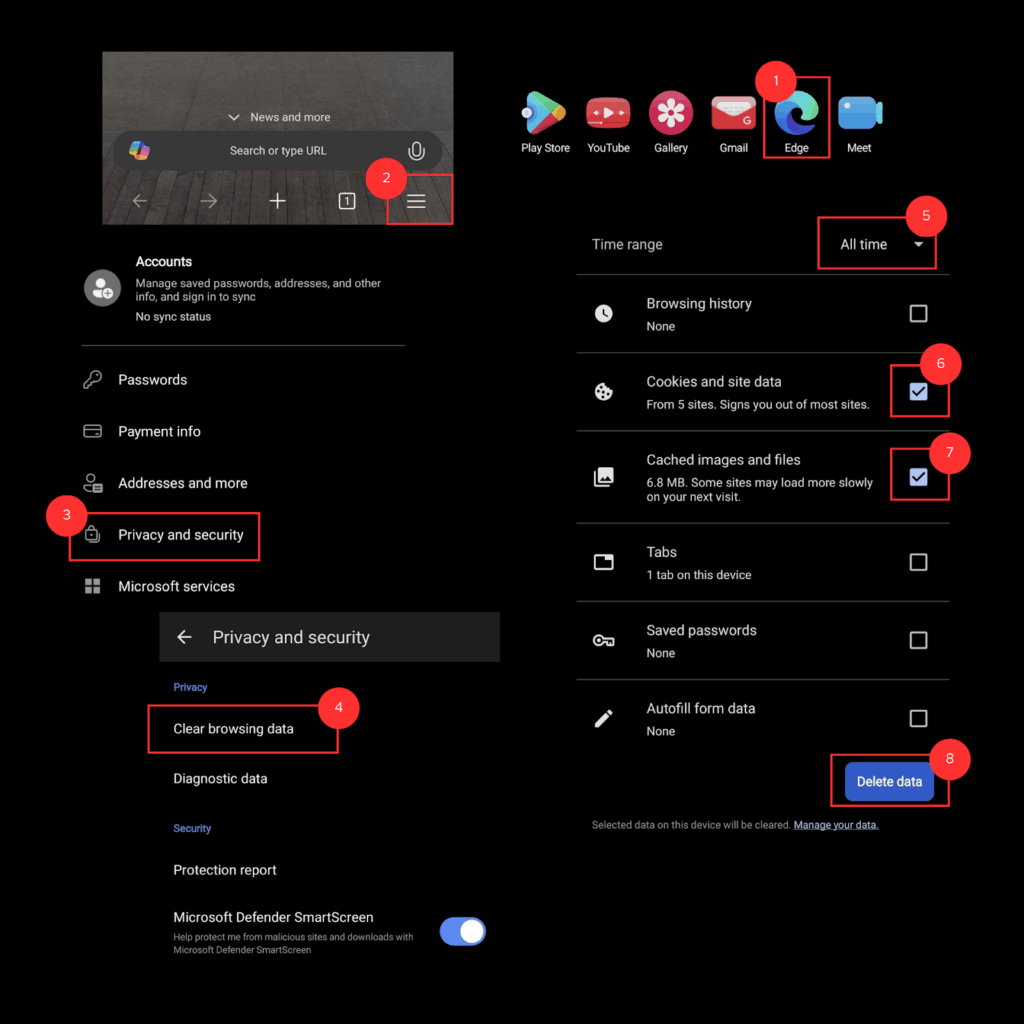
| 💡 There’s also a shortcut method for refreshing your browser cache and erasing cookies in Edge: Press Ctrl + Shift + Delete (Windows) or Command + Shift + Delete (Mac). This opens the clear data menu directly. Pick what you want to remove, then hit Clear now. |
iOS and Android
Here’s how to clear cache and cookies in the Edge mobile app.
- Open the Microsoft Edge app on your phone
- Tap the three horizontal lines (hamburger menu) at the bottom right
- Go to Settings
- Tap Privacy and security
- Select Clear browsing data
- Choose a time range
- Tick Cookies and site data, and Cached images and files
- Tap Delete data to finish
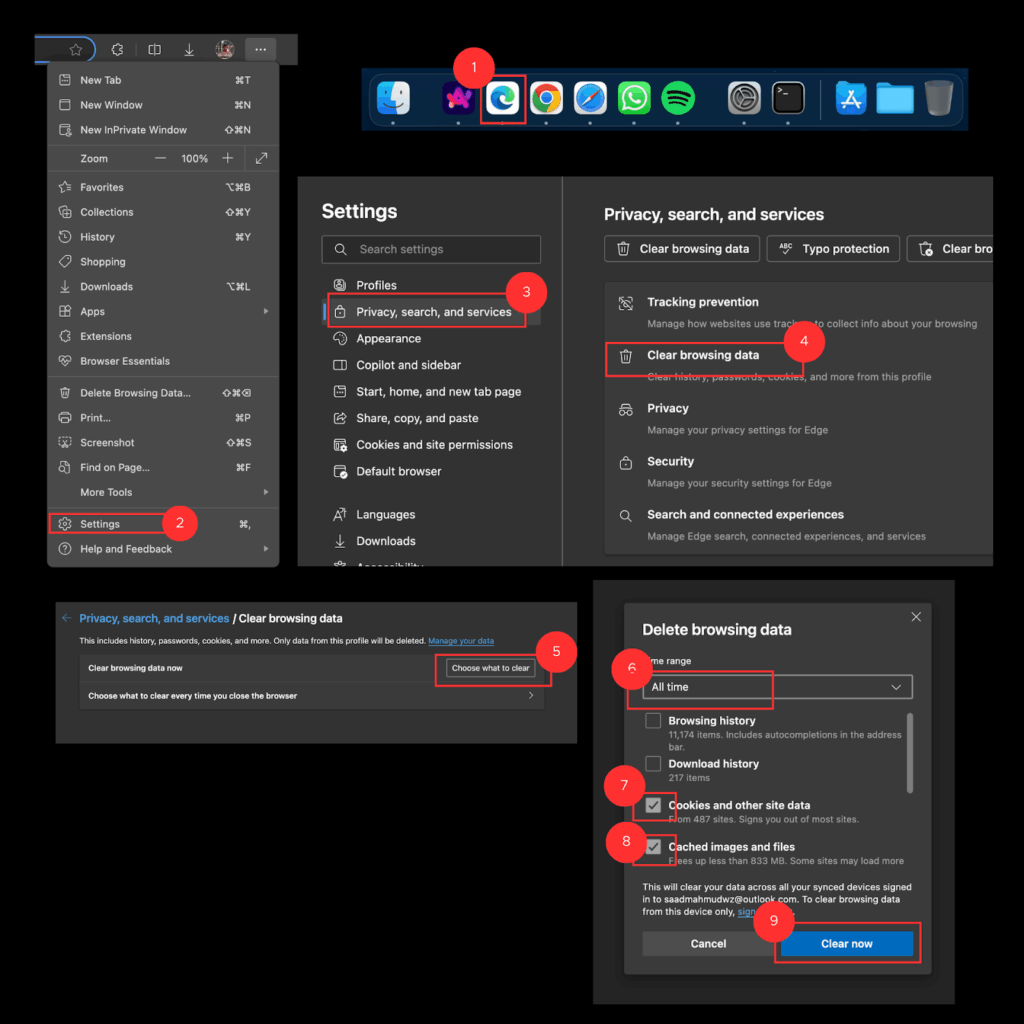
How to Clear Cookies & Cache on Mozilla Firefox
Windows and MacOS
You can manually or automatically clear cookies and cache in Firefox. First, here’s how to do it manually.
- Open Firefox browser on your computer
- Click the hamburger menu in the top-right corner
- Go to Settings
- Click on Privacy & Security
- Scroll down to Cookies and Site Data
- Click Clear Data
- Check Cookies and site data
- And Temporary cached files and pages
- Then click Clear
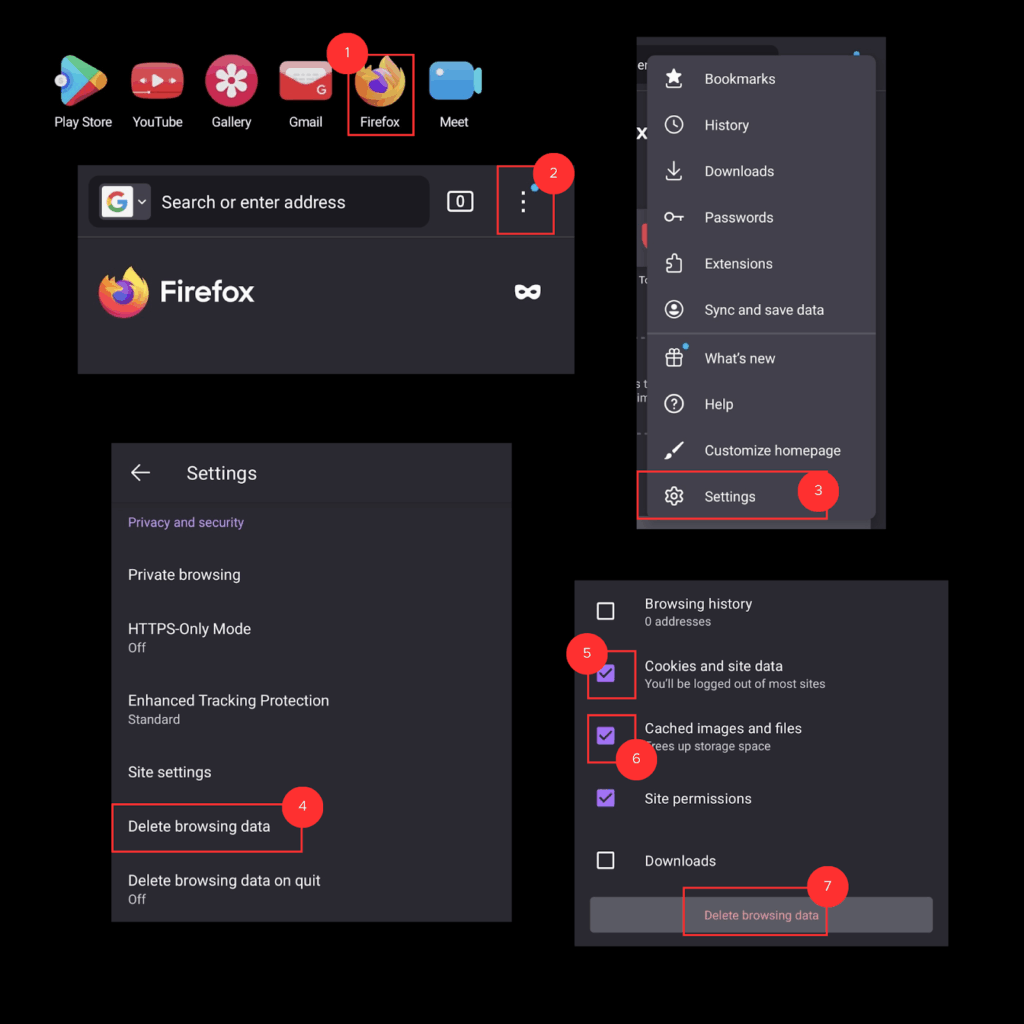
iOS and Android
Here’s how to clear cache and cookies in the Firefox app.
- Open the Firefox app
- Tap the three dots (menu)
- Go to Settings
- Select Data Management (iOS) or Settings > Delete browsing data (Android)
- Tick Cookies, Cache, and any other data you want to remove.
- Tap Clear Private Data or Delete browsing data
- Confirm when prompted
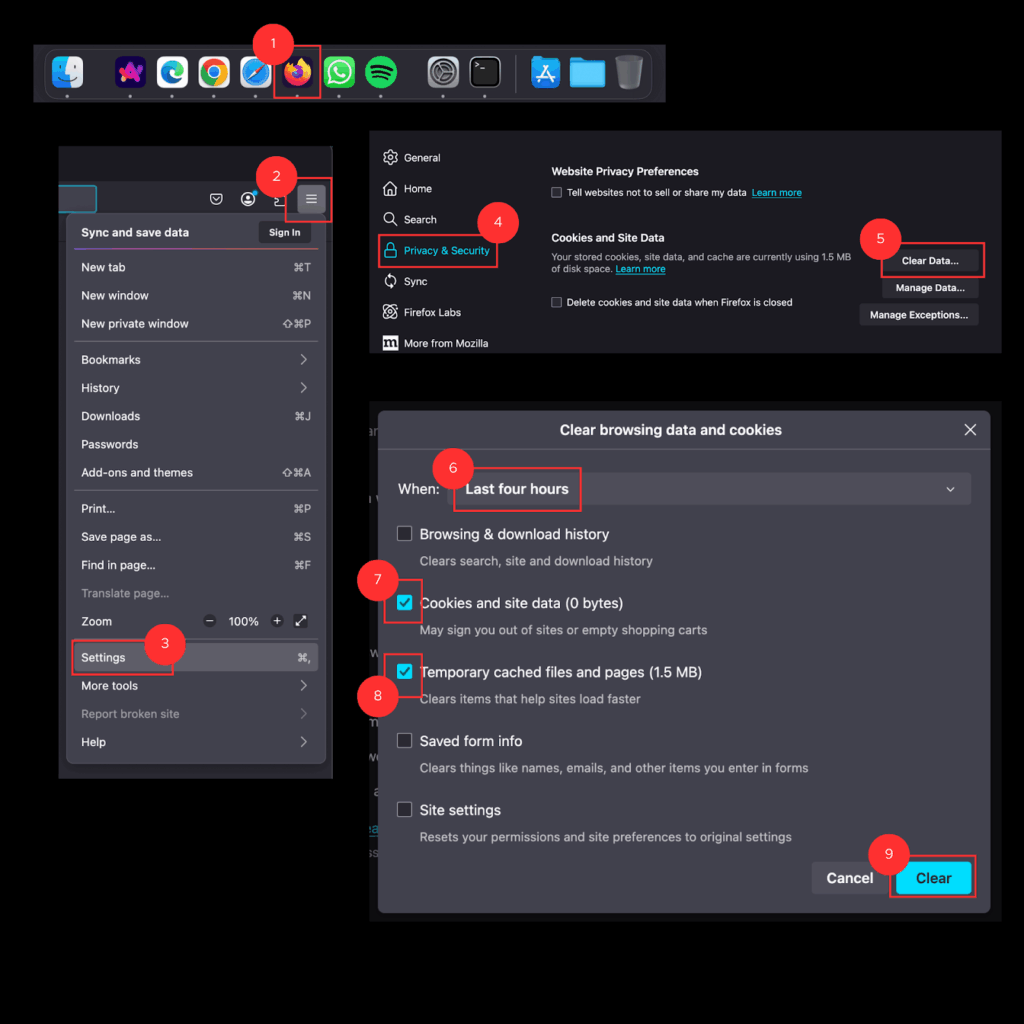
How Do You Delete Cache and Cookies Automatically?
Most modern browsers let you set up automatic clearing of cache and cookies when you close the browser.
Enable Auto-Clear on Exit
- Chrome: Go to Settings > Privacy and security > Site settings > Additional content settings > On-device site data. Then select Delete data sites that have been saved to your device when you close all windows.
- Firefox: In Settings > Privacy & Security, choose Use custom settings for history, then enable Clear history when Firefox closes and select the types of data you want to clear.
- Edge: Go to Settings > Privacy, search, and services > Clear browsing data every time you close the browser, and then choose what to clear automatically.
Use Browser Extensions
If you’re still wondering how to clear cached data even easier, tools like Click&Clean or Cookie AutoDelete can help automate the process. These extensions give you more control over what gets cleared and when, often with per-site settings.
Schedule Regular Cleanups
Privacy-focused apps such as CCleaner (Windows/macOS) can be set to clear browser data on a schedule.
However, you should review what’s being removed so you don’t lose your preferred settings or logins.
Troubleshooting Potential Cookie Issues
What to Do If Gambling Websites Don’t Load Properly
If you notice that a non Gamstop casino isn’t loading right — for example, the images are missing, buttons are not working, or the content is looking off — try clearing your browser’s cache first. You should also do it if you notice that odds fail to refresh, live feeds are lagging, or your bet slip is not displaying correctly.
Clearing cache forces the browser to load a fresh version of the page.
You can also try disabling browser extensions to see if one of them is interfering with the site.
When Not to Clear Cookies
Avoid clearing cookies if you rely on saved logins, two-factor authentication, or have the set preferences you don’t want to lose. On gambling platforms, clearing cookies in the middle of play could log you out, reset your bet slip, or disrupt a live session.
Deleting cookies will log you out of your accounts in UK online casinos and may erase session data you want to keep.
How Often to Clear Data
There’s no fixed schedule, but clearing cache and cookies every few weeks can help keep things running smoothly. It’s also a good idea before troubleshooting website issues, especially if a site isn’t loading correctly or behaving oddly.
What’s the Difference Between Cache & Browser History?
They might sound similar, but cache, cookies, and browser history all do different things.
- Cache saves parts of websites, like images or code, so they load faster the next time you visit
- Cookies are small files that remember stuff like your login, site settings, or what’s in your shopping cart
- Browser history is just a list of the websites you’ve been to.
When you clear them, different things happen. Wiping the cache might fix a broken site. Clearing cookies logs you out of sites. Deleting your history just erases your trail.
Why Clear Cache & Cookies?
Your browser stores bits of data like images, scripts, and cookies to help websites load faster and remember things like your login info or your betting preferences. That’s helpful most of the time, but it can also cause problems.
Sometimes pages won’t load right, or you’ll see outdated content. Other times, your browser just feels slow or glitchy.
Erasing cookies from your computer and refreshing your browser cache can help your browser run more smoothly. It also wipes out tracking data, which is especially good if you’re trying to keep things a little more private. For gambling, this means not storing your login, betting preferences, or play history — giving you a cleaner, more private slate each session.
Just remember that removing cache and cookies will probably log you out of sites and reset some preferences, so make sure you’re cool with that before you hit the button.
FAQs
Will clearing cookies log me out?
Yes, clearing cookies will log you out of most websites. Therefore, consider it beforehand to avoid the inconvenience of re-entering all the systems you urgently need.
Will clearing cookies affect my gambling accounts?
Yes. Clearing cookies will log you out of gambling sites. This might also result in removing saved settings like bet slips or preferred odds formats. You’ll just need to log back in to continue playing.
Can clearing cookies improve gambling site performance?
Often, yes. If odds aren’t refreshing, a live stream is lagging, or your bet slip isn’t updating correctly, clearing cache and cookies can fix these issues by forcing the site to load fresh data.
Does clearing cookies speed up your computer?
No. Not directly. Still, clearing cookies can make your browser run more smoothly.
What happens when your cache becomes full?
A full cache can slow down your browser. Sometimes, it can cause websites to load incorrectly.
Is it safe to delete all cookies and cache?
Yes, it’s safe. However, you might lose saved logins and site preferences.