Cookies are a normal part of browsing. They help websites remember who you are, keep you logged in, and save things that make browsing the web a bit more convenient. But they can also be used to track your activity, especially by third-party advertisers.
If you’re using Google Chrome, there are a few easy ways to take control. This guide will show you how to view, block, delete, or manage cookies on your computer, Android, or iOS device, plus we’ll provide a few tips if you’re trying to keep your browsing more private.
Let’s learn a bit about cookie management in Chrome.
Quick Google Chrome Cookie Management Tips
- You can manage cookies in Google Chrome via the Privacy and Security settings on desktop and Android.
- Chrome lets you block, allow, or clear third-party cookies – but iOS offers limited cookie control.
- To view and edit cookies, use Chrome’s DevTools under the Application tab.
- Clearing cookies and cache helps protect privacy and improve browser performance.
- Chrome’s Incognito mode and extensions like uBlock Origin enhance cookie and tracker control.
- Managing cookies in Chrome varies by device, but all versions let you delete browsing data easily.
How to Manage Cookies in Google Chrome on Desktop
Managing cookies in Google Chrome for desktop is pretty simple. You can decide whether to allow them, block them, or fine-tune things based on what works for you.
Accessing Chrome Cookie Settings
Here’s how to get to your cookie settings:
- Open Chrome.
- Click the three dots in the top right corner of the window, and then click Settings.
- Click Privacy and security in the left-hand pane.
- Go to Third-party cookies.
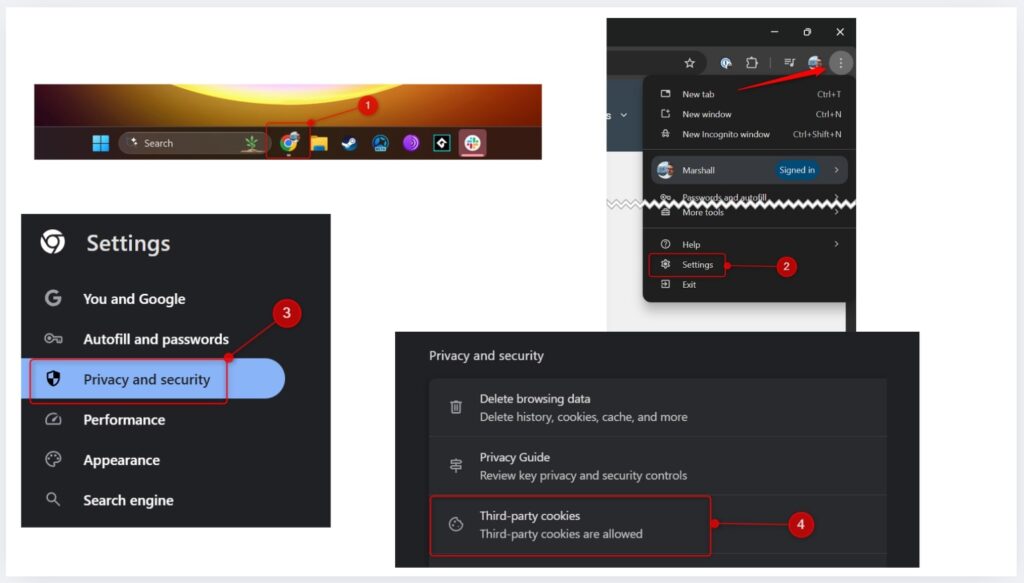
Once you’re there, you’ll see a few options:
- Allow third-party cookies: Everything gets through, including trackers from ads and embedded stuff.
- Block third-party cookies: Stops most cross-site tracking while still letting sites you visit work normally.
You can also dig into site-specific settings if there are certain sites you want to treat differently.
How to View All Cookies in Chrome & Delete Them
Need to check what cookies Chrome’s saved, or just want to clear some out? You’ve got a few options depending on how deep you want to go.
To view all and learn how to delete specific cookies in Chrome, you’ll need to go to the website itself.
- Open the site in Chrome.
- Right-click anywhere on the page and select Inspect.
- Click the Application tab in the DevTools panel.
- Under Storage, choose Cookies, then click the site’s name.
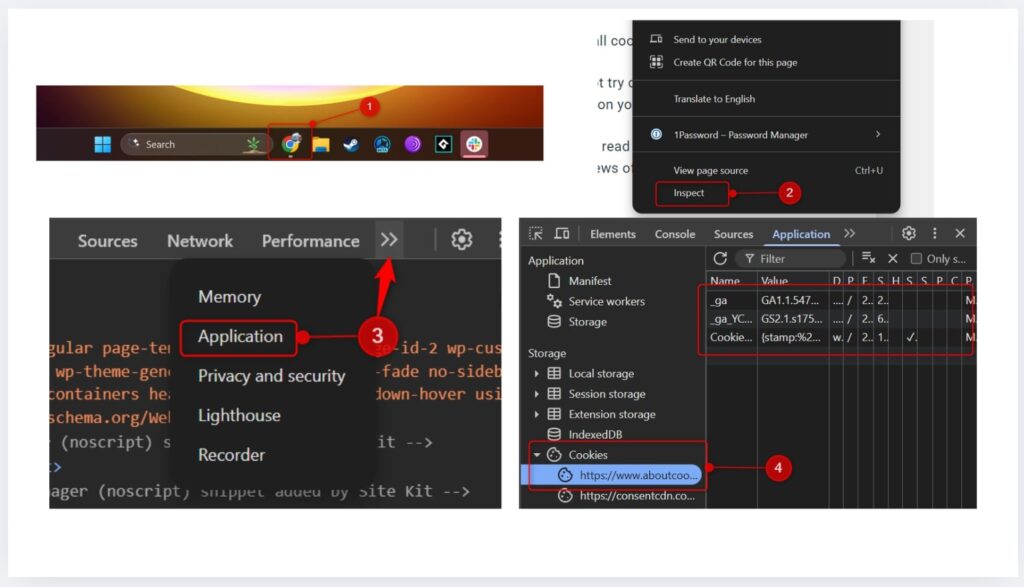
This will show you all the cookies for that site, along with details like when they expire and who set them. You can also delete specific cookies in Chrome this way.
To clear all cookies (and cache) in Chrome:
- Open Chrome.
- Click the three dots in the top right corner of the window, and then click Settings.
- Click Privacy and security in the left-hand pane.
- Click Delete browsing data.
- Select the time range, check the box next to Cookies and other site data, and then click Delete data.
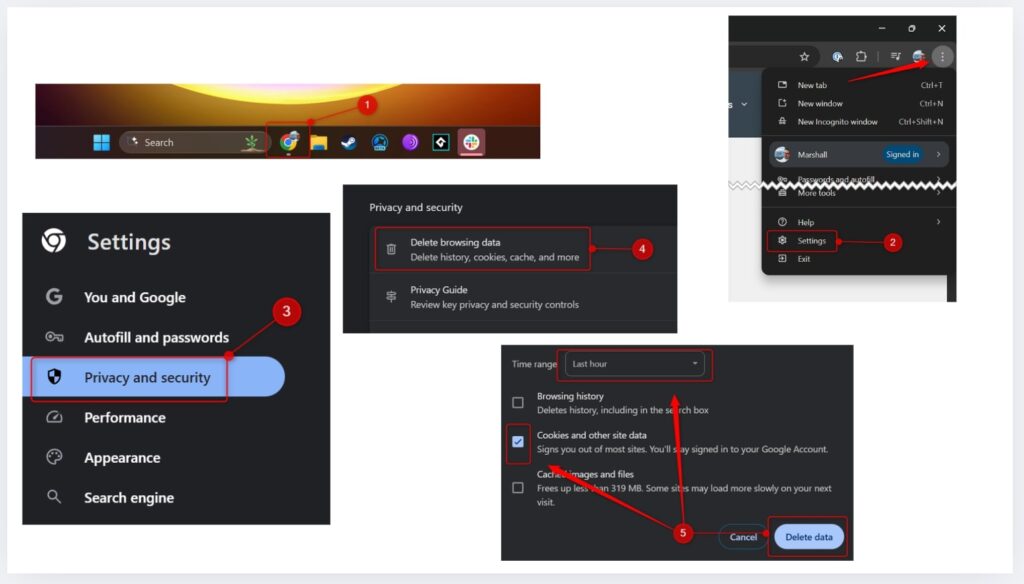
| 💡Note: Managing cooking in Google Chrome, or clearing them specifically, may log you out of websites, reset your preferences, or make some pages load differently. It’s a quick way to clean things up, but you might lose a bit of convenience by doing so. |
How to Manage Cookies in Chrome on iPhone & iPad
If you’re using Chrome on an iPhone or iPad, cookie settings are a bit more limited than on desktop, but you can still control the basics.
How to Enable or Disable Cookies in Google Chrome for iOS
If you’re using Chrome on your iPhone or iPad, there’s not much you can adjust when it comes to cookies. Cookies are always turned on by default in Chrome for iOS, and there’s no built-in setting to disable them.
That means:
- First-party and third-party cookies are both allowed.
- You can’t block cookies in Chrome or selectively manage them through the app like you can on desktop or Android.
| 💡Note: If you need more control over cookies on iOS, consider using Safari, which does offer more privacy settings, or use Chrome’s Incognito mode to avoid saving cookies during your session. |
Use the following steps to clear cache and cookies on iPhone in Google Chrome.
How to Clear Cookies and Website Data on your iOS device
You can delete cookies (and other site data) on iPhone in Chrome through Chrome’s settings.
- Open the Chrome app.
- Tap the three dots in the bottom-right corner.
- Tap Settings.
- Tap Privacy and security.
- Tap Delete browsing data.
- Check Cookies, site data, and check or uncheck anything else you do (or don’t) want to delete.
- Select the time range.
- Tap Delete data.
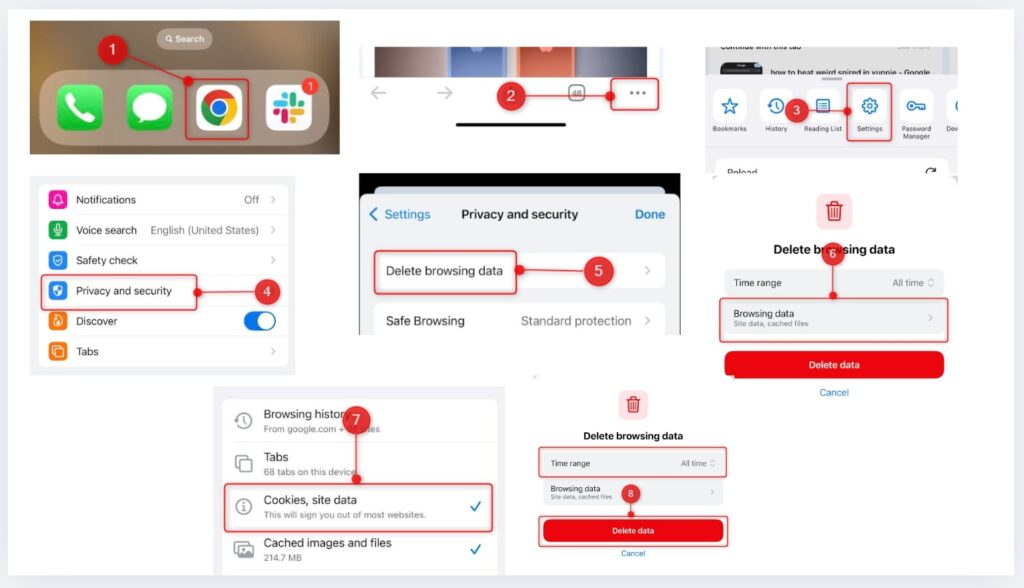
Now, how to edit cookies in Chrome on your Android?
How to Manage Cookies in Chrome on Android
Chrome on Android gives you a few simple options for managing cookies (and more control than on iOS), so you can choose how much tracking you’re comfortable with.
How to Block or Allow Third-Party Cookies in Google Chrome
To block or allow third-party cookies:
- Open the Chrome app.
- Tap the three dots in the top-right corner.
- Tap Settings.
- Scroll down and tap Site settings.
- Scroll down to the Content section and tap Third-party cookies.
- Select either the Allow third-party cookies, Block third-party cookies in Incognito mode, or Block third-party cookies option.
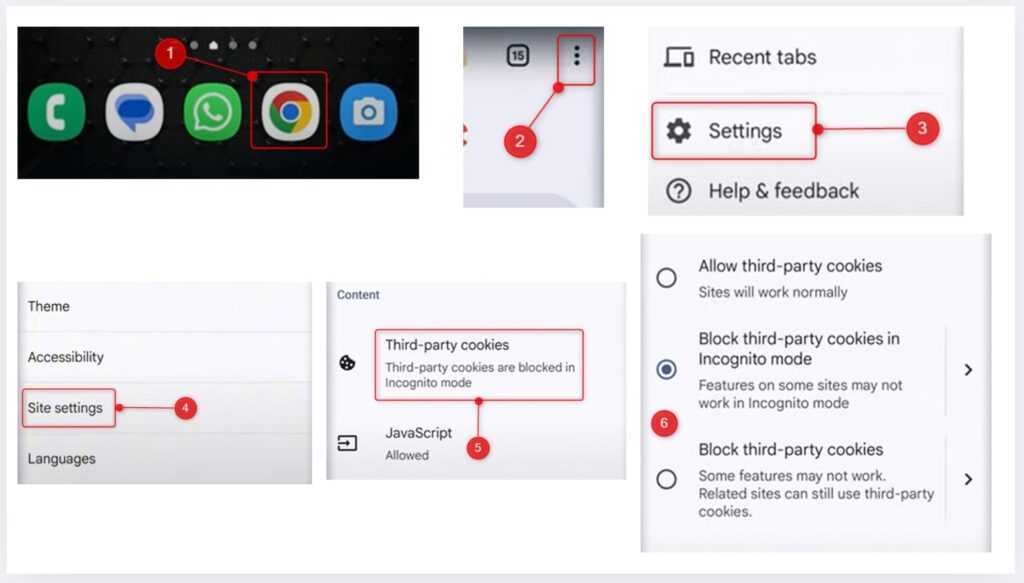
How to Clear Cookies and Site Data on Android
To clear browsing data and Chrome cookies:
- Open the Chrome app.
- Tap the three dots in the top-right corner.
- Tap Settings.
- Tap Privacy and security.
- Tap Delete browsing data.
- Select the time range and check the box next to Cookies and site data. You can also check or uncheck any of the other options on this page.
- Tab Delete data at the bottom of the screen.
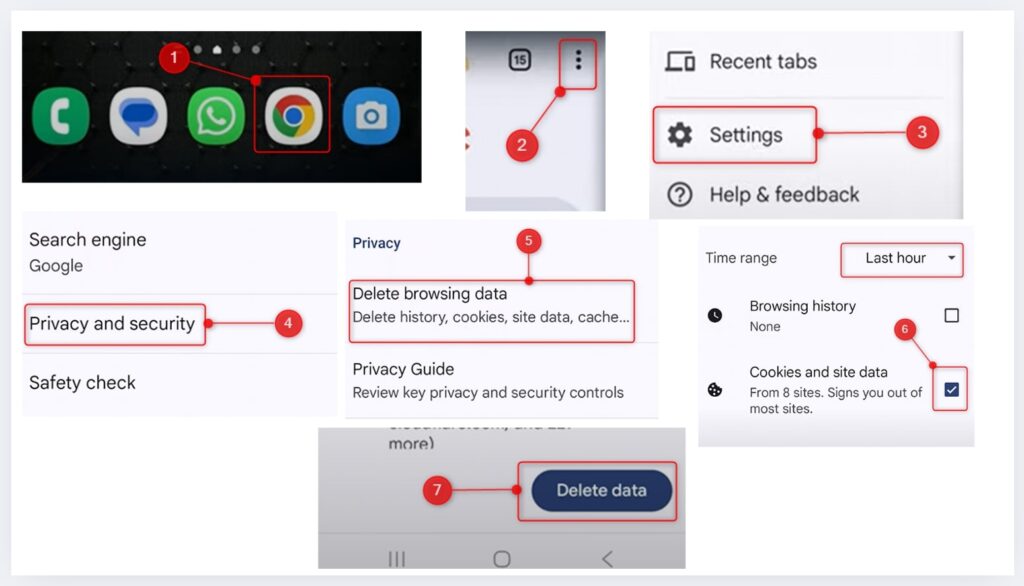
Your cookies and site data are now cleared.
Use Content Blockers and Privacy Tools
If you’re looking for a bit more privacy or just want to cut down on annoying ads, content blockers can help, especially if you’re using Chrome on Android or desktop.
Extensions like uBlock Origin and AdGuard do a good job of blocking ads, trackers, and even some cookies in the Chrome browser. You can grab them from the Chrome Web Store on desktop, or download the AdGuard app if you’re on Android.
Chrome also has a built-in tool called the Privacy Sandbox. It’s designed to limit how much advertisers can track you, without completely breaking the sites you visit. It’s not perfect, but it’s a step in the right direction.
Tips for Privacy-Conscious Users
If you’re trying to keep things a little more private while browsing, here are some easy things you can do:
- ✅ Switch to Incognito mode when you don’t want Chrome to save your activity.
- ✅ Block third-party cookies to stop trackers from following you around the web.
- ✅ Clear your cookies every now and then to clean out old data.
- ✅ Take a look at your cookie settings for specific sites. You don’t have to treat every site the same.
- ✅ Try a content blocker like uBlock Origin or AdGuard to cut down on ads and tracking.
Conclusion
Chrome makes it pretty easy to control, block, or delete cookies on your iPhone, Android, or computer (though iOS has a bit less control).
You don’t need to go block everything. Just pick the settings that match how much privacy you want and how much convenience you’re okay with giving up. It’s all about finding what works best for you.
FAQs
Go to Settings > Privacy and Security > Third-party cookies to manage your cookie preferences.
Yes, especially first-party cookies. They help sites function properly. Just avoid allowing all third-party cookies if you’re concerned about tracking.
Yes, Chrome lets you block third-party cookies completely or only in Incognito mode, but not on iOS devices.
You’ll get logged out of sites, and some features like saving preferences or staying signed in may stop working.
Clear your cookies and then restart the browser and try again.
You can edit cookies using DevTools. Right-click a page, select Inspect, go to the Application tab, click Cookies under Storage, select a site, and then double-click a field to change its value.
References
- uBlock Origin – Free, open-source ad content blocker. (uBlock Origin)
- AdGuard Ad Blocker: Install and try for free (AdGuard)
- Privacy Sandbox (Privacy Sandbox)