Cookies aren’t all bad. They help websites remember who you are and what you like. But sometimes they do a little too much remembering.
If you’re using Firefox and want to take a little more control over your privacy, this guide shows you how to view and delete cookies on your computer, Android, or iOS device.
Managing cookies in Mozilla Firefox is not difficult, and you don’t have to block everything. Just adjust the settings to match what you’re comfortable with.
Quick Mozilla Firefox Cookie Management Tips
- Firefox’s cookies are accessible through the Privacy & Security section in the browser’s settings.
- You can enable, block, or customize cookie behavior using Enhanced Tracking Protection on all platforms.
- Firefox for iOS and Android offers simplified cookie controls and lets you clear cookies via the app menu.
- Advanced users can fine-tune privacy using custom tracking settings and privacy-focused extensions.
- Firefox’s Total Cookie Protection (on desktop) helps isolate cookies per site to reduce tracking across websites.
How to Manage Cookies in Mozilla Firefox on Desktop
Managing your cookies in Firefox on your desktop is pretty simple. Everything you need is tucked into the Privacy and Security menu.
How to Access Firefox Cookie Settings
To access your cookie settings in Firefox:
- Open Firefox.
- Click the three horizontal lines in the top-right corner.
- Choose Settings from the menu.
- Click Privacy & Security on the left.
- Scroll down to the Cookies and Site Data section.
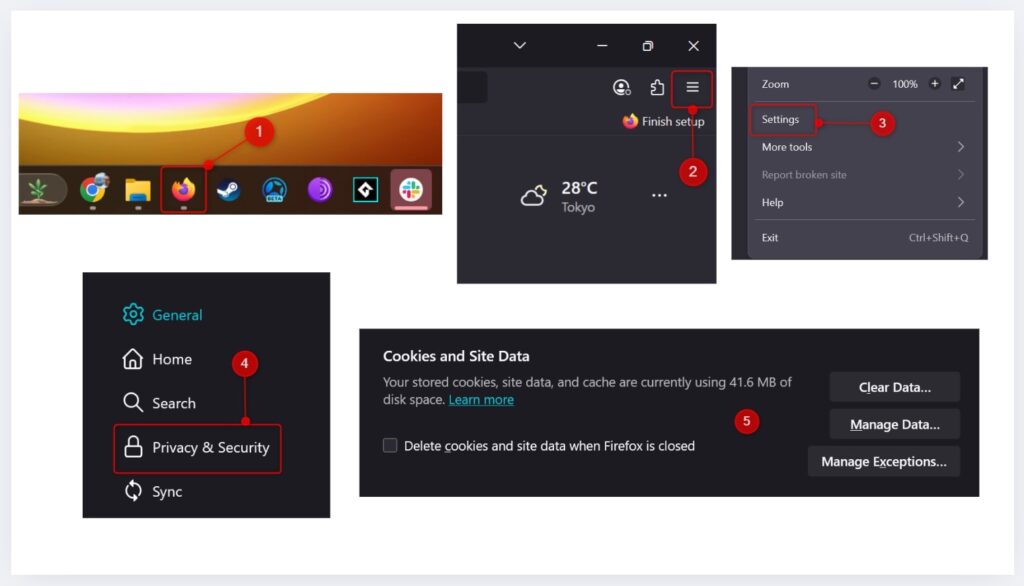
This is where you can see what’s being stored and make changes.
How to View Cookies in Firefox, and Delete Them
Here’s how to view the cookies that are stored and delete them:
- Open Firefox.
- Click the three horizontal lines in the top-right corner.
- Choose Settings from the menu.
- Click Privacy & Security on the left.
- In the Cookies and Site Data section, click Clear Data.
- Select the timeframe, check Cookies and site data, and then click Clear.
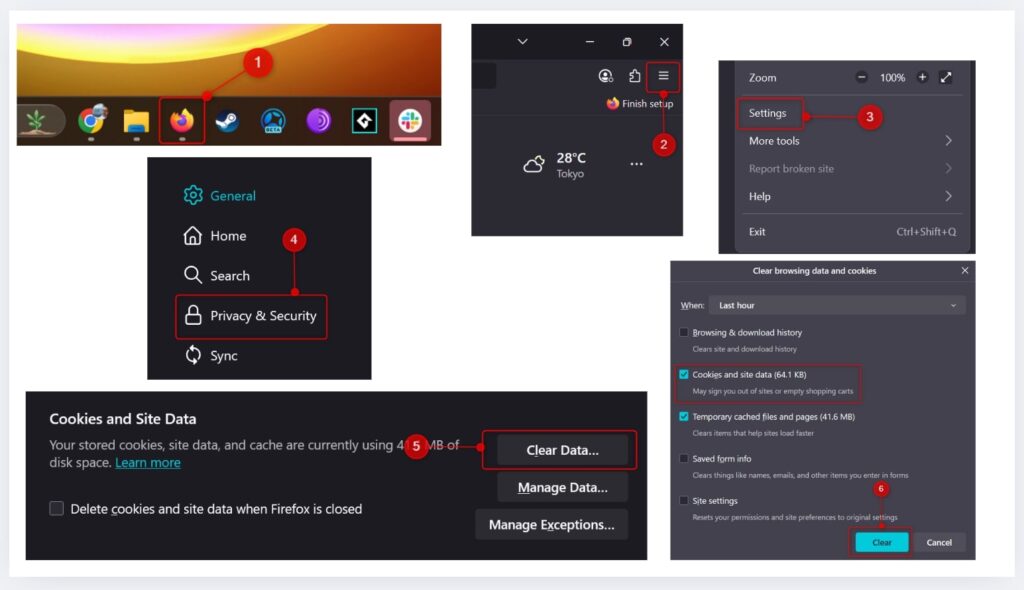
This deletes all cookies and site data. If you want to see and delete cookies in Mozilla Firefox individually, click Manage Data instead. You’ll see a list of site cookies, and you can select the ones you want to delete.
Or, if you want Firefox to automatically delete cookies every time you close your browser, check the box next to Delete cookies and site data when Firefox is closed.
How to Enable or Disable Cookies in Firefox
You can also choose which types of cookies you want to allow or completely block. To do so:
- Open Firefox.
- Click the three horizontal lines in the top-right corner.
- Choose Settings from the menu.
- Click Privacy & Security on the left.
- In the Enhanced Tracking Protection section, click Custom.
- Click the box next to Cookies to show a drop-down menu.
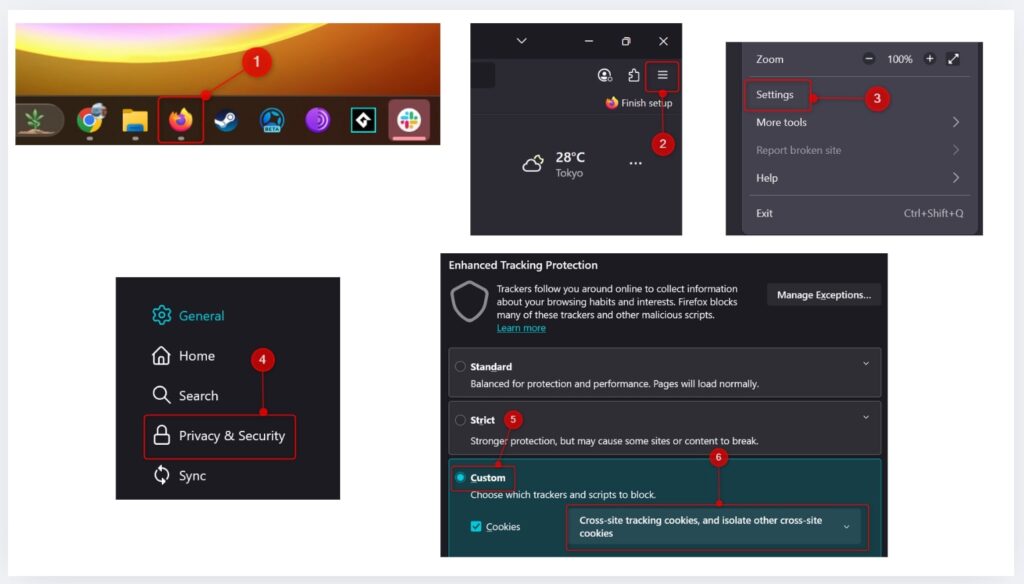
In the drop-down menu, you can choose between these options:
- Cross-site tracking cookies
- Cross-site tracking cookies, and isolate other cross-site cookies
- Cookies from unvisited websites
- All cross-site cookies (may cause websites to break)
- All cookies (will cause websites to break)
Choose which types of cookies you want to block from the list.
| 💡Note: Managing cooking in Mozilla Firefox, or clearing them specifically, may log you out of websites, reset your preferences, or make some pages load differently. It’s a quick way to clean things up, but you might lose a bit of convenience by doing so. |
How to Manage Cookies in Mozilla Firefox on iPhone & iPad
Here’s how to manage cookies in Firefox on your iOS device.
Enable or Disable Cookies in Firefox for iOS
Firefox for iOS doesn’t give you a switch to turn cookies on or off directly, but it does let you control how much tracking happens behind the scenes through something called Enhanced Tracking Protection.
- Open the Firefox app on your iPhone or iPad.
- Tap the menu icon (three dots) in the bottom-right corner.
- Tap Tracking Protection.
- Toggle the Enhanced Tracking Protection slider to the On position, and then tap Privacy Settings at the bottom.
- Choose between Standard or Strict.
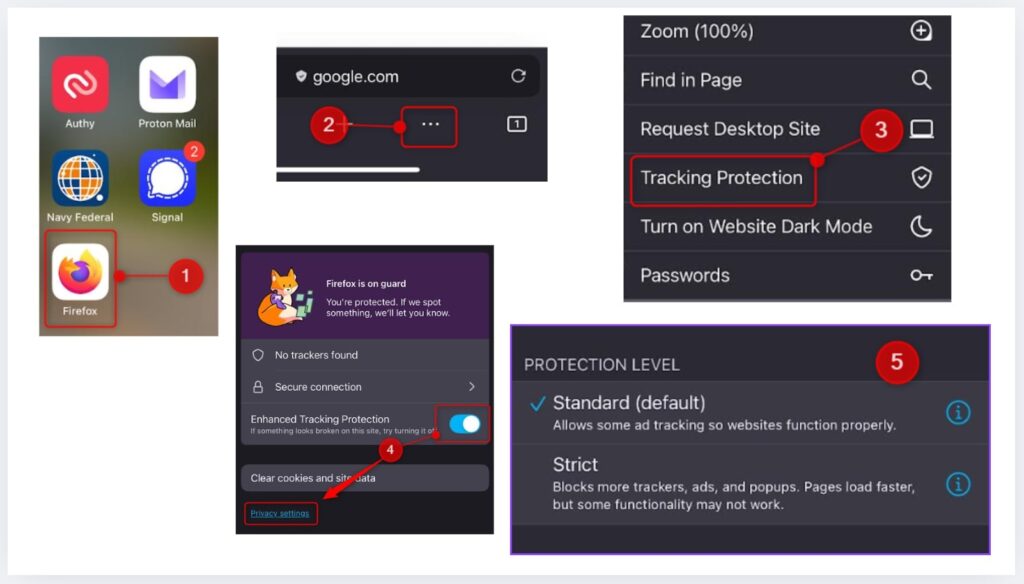
These options let you control how Firefox handles tracking cookies and other data that can follow you across websites.
Clear Cookies and Website Data on iOS
To clear cookies in Firefox for iOS:
- Open the Firefox app on your iPhone or iPad.
- Tap the menu icon (three dots) in the bottom-right corner.
- Tap Tracking Protection.
- Tap Clear cookies and site data.
- A confirmation pop-up will appear. Read the message and then tap Clear.
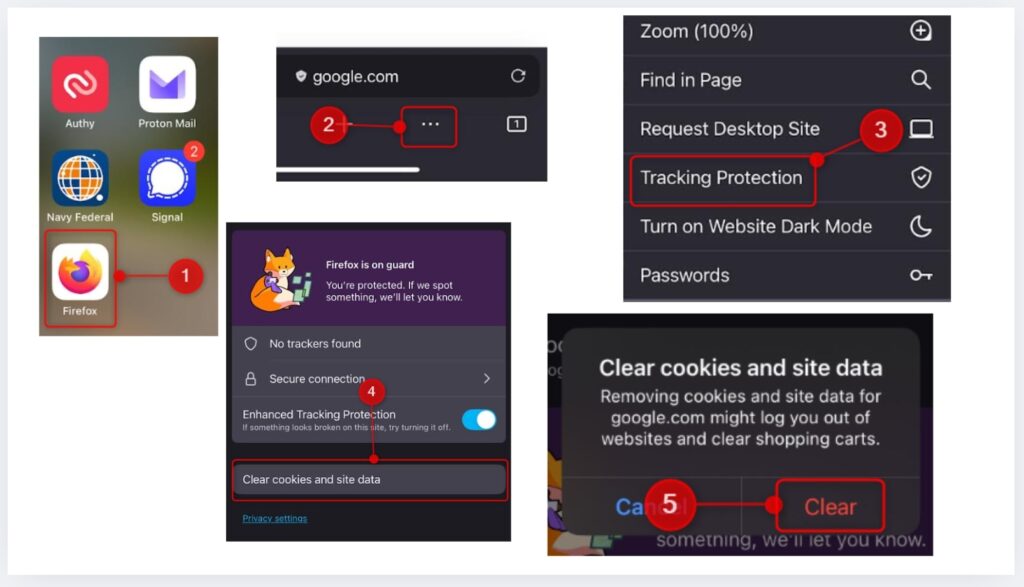
How to Manage Cookies in Mozilla Firefox on Android
Here’s how to manage cookies in Firefox on your Android device.
Block or Allow Third-Party Cookies on Android
Similar to iOS, Firefox for Android also lets you control how cookies are handled through its Enhanced Tracking Protection settings.
- Open Firefox.
- Tap the three vertical dots.
- Tap Settings in the menu that appears.
- Tap Enhanced Tracking Protection. You’ll notice it’s already enabled by default.
- Here, you can choose to keep the standard level of protection, more strict protection, or customize when you want to block. Click Custom.
- Check the box next to Cookies and then tap the box to expand the menu.
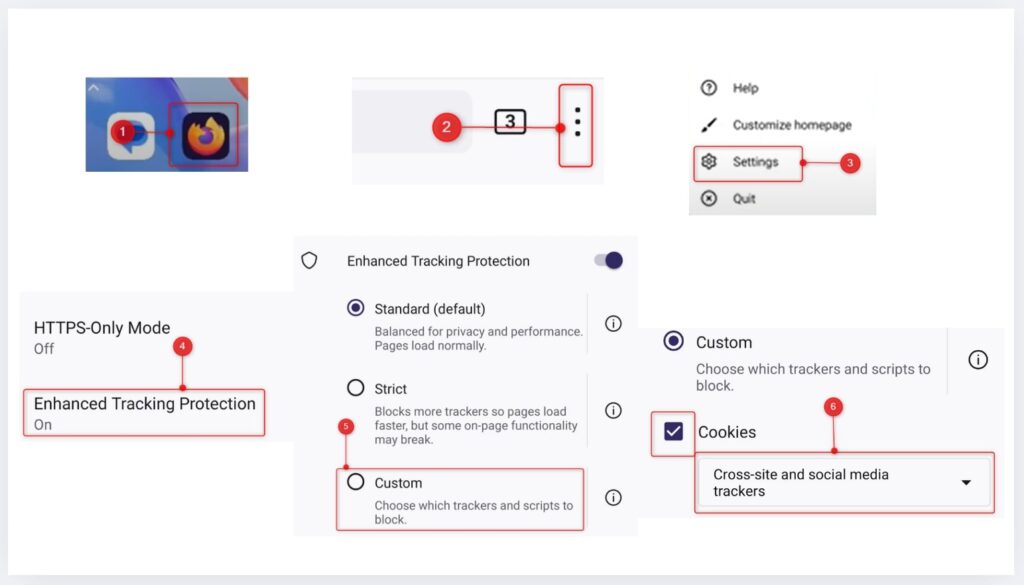
In the drop-down menu, you can choose between these options:
- Cross-site and social media trackers
- Cookies from unvisited websites
- All third-party cookies
- All cookies
Choose which types of cookies you want to block from the list.
Clear Cookies and Site Data
To clear cookies in Firefox on Android:
- Open the Firefox app.
- Tap the three dots.
- Tap Settings.
- Tap Delete browsing data.
- Check the box next to Cookies and site data.
- Tap Delete browsing data to confirm.
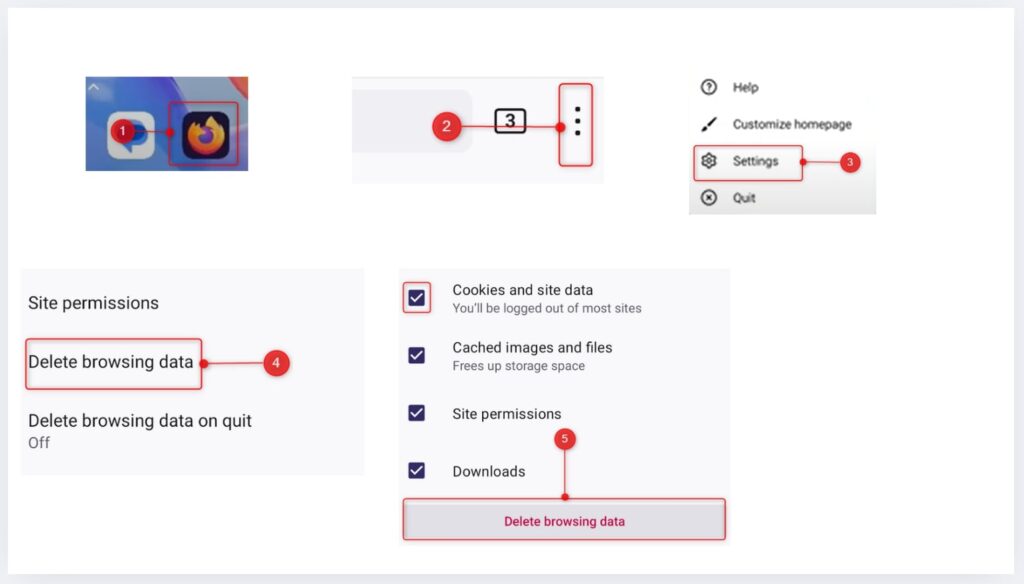
Use Content Blockers and Privacy Tools
Firefox has several built-in and optional tools to help protect your privacy.
You can add extensions like uBlock Origin, Privacy Badger, or NoScript Security Suite to block ads, trackers, and unwanted scripts. These tools work in the background and are easy to set up.
Firefox also comes with Enhanced Tracking Protection built in, and if you’re using the desktop version, you get Total Cookie Protection too. That feature keeps each site’s cookies separate, so they can’t follow you around the web.
You can also import cookies in Firefox to restore previous browsing sessions, maintain customized settings across different devices, and bypass login requirements on websites.
Tips for Privacy-Conscious Users
If you’re trying to keep things a bit more private while browsing, here are a few easy habits to get into:
- ✅ Turn on Enhanced Tracking Protection to block more trackers by default.
- ✅ Clear your cookies now and then to shake off old tracking data.
- ✅ Use the Custom settings option if you want to decide exactly what gets blocked.
- ✅ Add a privacy-focused extension like uBlock Origin or Privacy Badger.
- ✅ Open a private browsing tab when you don’t want your activity saved.
Conclusion
Firefox makes it pretty easy to manage cookies regardless of which device you’re using.
You don’t need to block everything. Just take a look at the built-in cookie manager options in Firefox and tweak them based on what you’re comfortable with.
FAQs
Go to Settings > Privacy & Security, then under Cookies and Site Data, make sure cookies are allowed or not blocked by Enhanced Tracking Protection.
Go to Settings > Privacy & Security > Cookies and Site Data > Manage Exceptions, add the website, and choose Allow.
Cookies are stored in your Firefox profile folder, usually in a file called cookies.sqlite.
Cookies are accepted by default unless blocked by Enhanced Tracking Protection, which you can adjust in Settings > Privacy & Security.
Go to Settings > Privacy & Security > Cookies and Site Data, then click Clear Data or Manage Data to remove specific cookies.
Firefox doesn’t let you directly edit cookies through the settings menu, but you can use the Storage Inspector in the Developer Tools to view and manually change cookie values for individual sites.
References
- uBlock Origin by Raymond Hill (Add-ons Mozilla)
- Privacy Badger by EFF Technologists (Add-ons Mozilla)
- NoScript Security Suite by Giorgio Maone (Add-ons Mozilla)